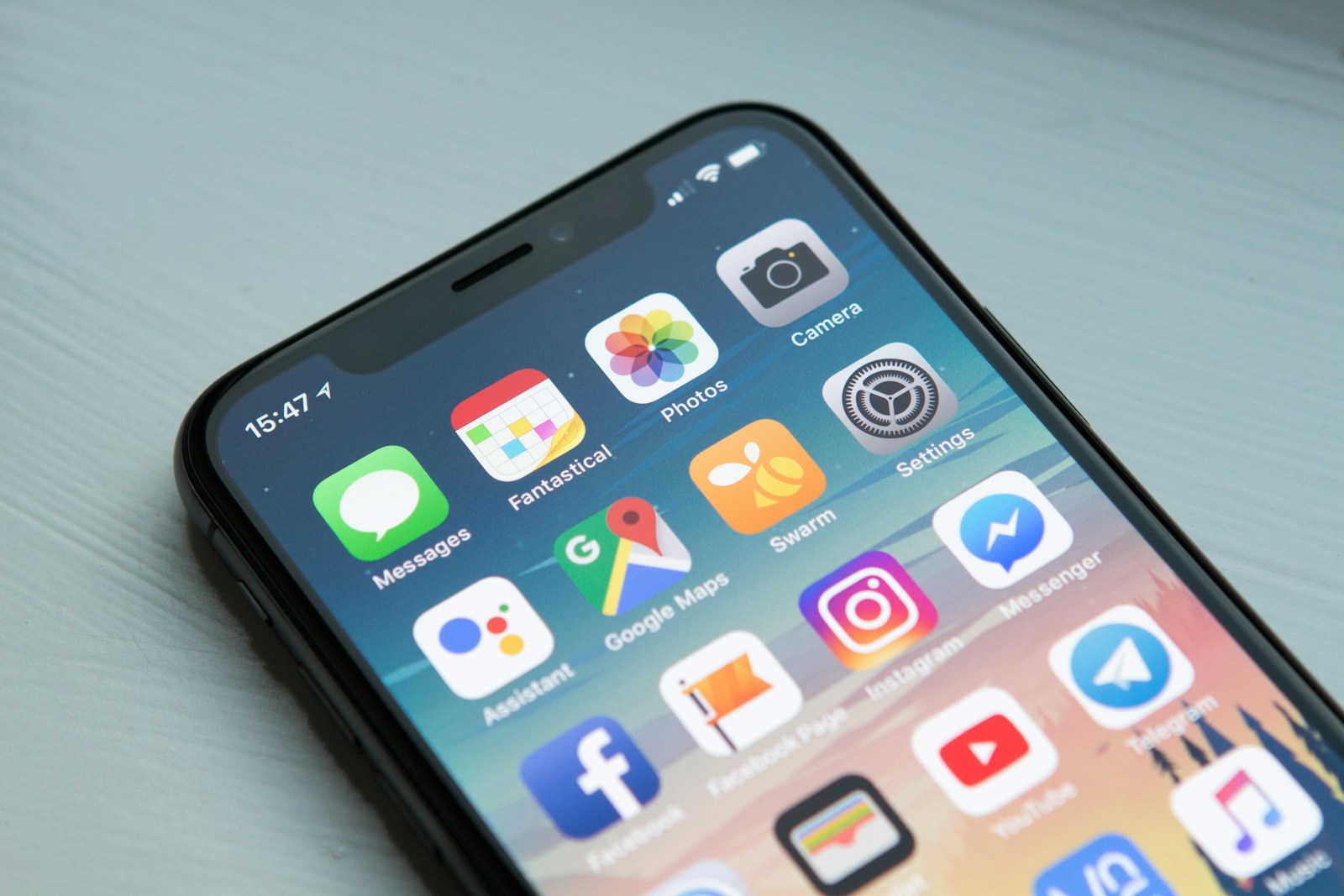Emojis have become an integral part of digital communication, adding a touch of emotion, humor, and personality to our text messages. One trend that has recently taken social media by storm is emoji stacking. This involves layering multiple emojis to create a collage-like image, and it’s a fun and creative way to communicate.
In this guide, we’ll walk you through the steps to becoming an emoji stacking pro in iMessage.
Introduction to Emoji Stacking
Emoji stacking is a trend that has gained popularity on platforms such as TikTok and Instagram. It involves layering multiple emojis on top of each other to create a unique image or convey a complex idea. But beware, it’s not as straightforward as it seems. Many have found themselves sending strings of random emojis in failed attempts. But fear not, we have you covered.
Tools Needed for Emoji Stacking
You don’t need any fancy software or apps to participate in this trend. All you need is an iPhone with iMessage. The emoji keyboard in iMessage has all the tools you need to start stacking.
Step-by-Step Guide to Emoji Stacking in iMessage
Step 1: Accessing the Emoji Keyboard
First, open iMessage and select the conversation where you want to send your emoji stack. Tap on the text field as if you were going to type a message. Then, tap on the emoji button (the smiley face icon) located on the lower left corner of the keyboard to open the emoji keyboard.
Step 2: Selecting Your Base Emoji
The first emoji you choose will serve as your “base” emoji. This emoji cannot be changed once selected, so choose wisely. To select your base emoji, find an emoji that you like, then tap, hold, and drag it into the empty text field to create a sticker. Once you’ve positioned your base emoji, hit send.
Step 3: Adding Layers of Emojis
Now comes the fun part. Scroll through your emoji keyboard to find more emojis to layer on top of your base emoji. Tap, hold, and drag each emoji onto your base emoji. You can repeat this process as many times as you want, creating a stack of emojis.
Step 4: Repositioning Emojis
You’re not stuck with the initial placement of your emojis. To reposition an emoji in your stack, simply press down on it and move it to a new location. Release it when it’s in the right place. You can also adjust the size of your emojis by pinching them while they’re pressed.
Step 5: Deleting Emojis
If you’re not happy with an emoji in your stack, you can easily delete it. To do this, tap and hold the base emoji until a menu appears. Select “Sticker Details”, then swipe left on any emoji to delete it.